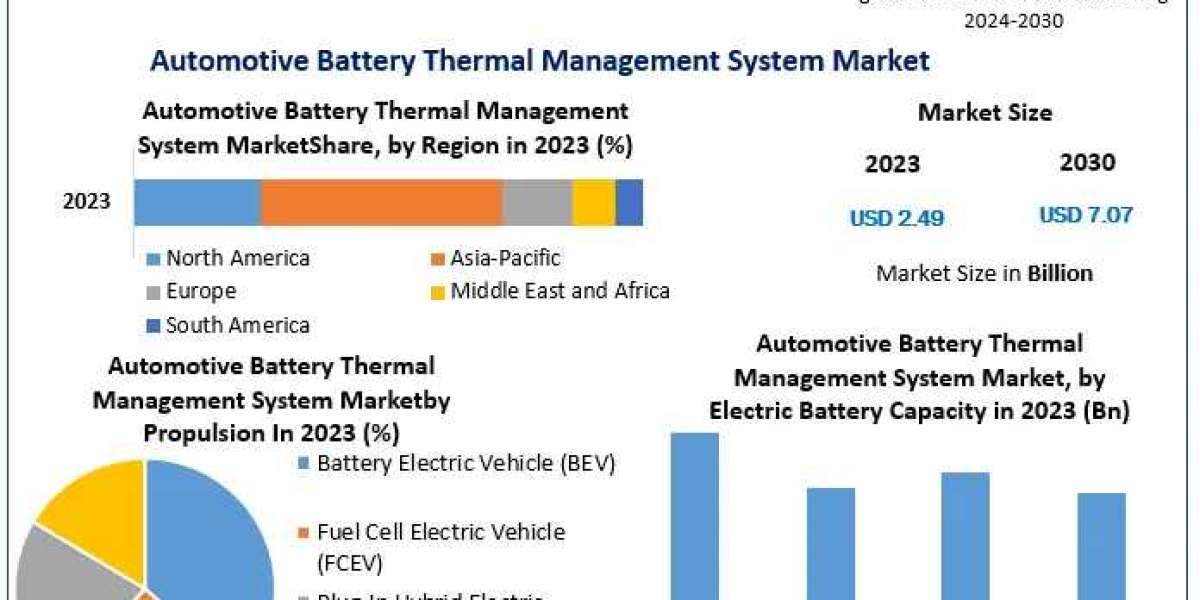A weak WiFi signal can be incredibly frustrating, especially when you're trying to stream, work, or simply browse the internet. With more devices relying on WiFi connections than ever before, it's important to ensure a strong and stable connection throughout your home or office. Fortunately, there are several practical steps you can take to improve your WiFi signal and enhance the overall performance of your network.
In this article, we’ll cover essential tips and strategies for How to improve WiFi signal, helping you enjoy faster and more reliable internet access.
- Place Your Router in an Optimal Location
One of the simplest yet most effective ways to improve your WiFi signal is to position your router correctly. WiFi signals weaken as they pass through walls, floors, and other obstacles. The key is to minimize these barriers by placing your router in an optimal spot. Here are a few placement tips:
- Centralize the Router: Place your router in a central location in your home or office to ensure the signal reaches all areas equally.
- Elevate the Router: Positioning the router on a high shelf or mounting it on the wall can help reduce signal interference from furniture or electronics.
- Avoid Obstacles: Keep the router away from thick walls, metal objects, and large appliances, such as microwaves and refrigerators, which can obstruct the signal.
- Upgrade Your Router
If your router is several years old, it might be time for an upgrade. Newer routers offer better performance, wider coverage, and more advanced features compared to older models. Here are a few factors to consider when upgrading:
- Dual-Band or Tri-Band Routers: A dual-band router transmits on both the 2.4GHz and 5GHz frequency bands, offering better performance and reducing congestion on the network. Tri-band routers add an additional 5GHz band, which is ideal for homes or offices with multiple devices.
- WiFi 6 Technology: WiFi 6 routers provide faster speeds, greater capacity, and improved performance in crowded areas with many connected devices.
- MIMO Technology: Routers equipped with Multiple Input, Multiple Output (MIMO) technology allow for better data transmission between multiple devices, improving overall network efficiency.
- Use a WiFi Extender or Mesh Network
If your WiFi signal doesn’t reach certain areas of your home or office, a WiFi extender or mesh network system can help eliminate dead zones. Here’s how each solution works:
- WiFi Extender: A WiFi extender amplifies the existing WiFi signal and broadcasts it to areas that the router cannot reach. It’s a budget-friendly option for small spaces but may slightly reduce the overall speed.
- Mesh Network: A mesh network consists of multiple nodes (or satellite routers) placed throughout your home or office. These nodes work together to create a seamless WiFi network with consistent coverage, making it ideal for larger spaces or homes with multiple floors.
- Reduce WiFi Interference
Various electronic devices can interfere with your WiFi signal, leading to slower speeds and an unreliable connection. Here are some tips to reduce interference:
- Change the WiFi Channel: Routers operating on the 2.4GHz frequency can be crowded, especially in urban areas where many routers are using the same channel. Access your router’s settings and switch to a less congested channel to reduce interference.
- Switch to 5GHz Band: The 5GHz frequency band experiences less interference than the 2.4GHz band, offering faster speeds and more stable connections. If your router supports it, consider connecting devices to the 5GHz band for improved performance.
- Secure Your Network
An unsecured WiFi network can lead to unauthorized users connecting to your router, slowing down your internet speed. Securing your network is crucial for maintaining optimal performance. Here’s how to ensure your network is secure:
- Set a Strong Password: Use a complex password with a combination of letters, numbers, and symbols to protect your network from unauthorized access.
- Enable WPA3 Security: WPA3 is the latest WiFi security protocol, offering better encryption and protection against attacks compared to older WPA2.
- Monitor Connected Devices: Regularly check your router’s settings to monitor which devices are connected to your network. If you notice unfamiliar devices, consider changing your WiFi password.
- Update Firmware
Keeping your router’s firmware up to date is essential for maintaining performance and security. Firmware updates often include bug fixes, security patches, and performance improvements. To update your router’s firmware, follow these steps:
- Visit the router manufacturer’s website.
- Download the latest firmware version for your model.
- Access the router’s settings through your web browser and upload the firmware file.
Some routers also offer automatic firmware updates, which can be enabled in the settings.
- Limit Bandwidth-Hogging Applications
Certain applications, such as streaming video, online gaming, and large file downloads, can consume significant amounts of bandwidth, slowing down other devices on your network. To improve WiFi performance, limit the bandwidth usage of these applications by:
- Using Quality of Service (QoS) Settings: Many routers come with QoS settings that allow you to prioritize certain types of traffic. For example, you can prioritize video calls over file downloads to ensure smooth performance.
- Scheduling Downloads: If you have large downloads, schedule them for times when network usage is low, such as late at night.
- Check for WiFi Leechers
In some cases, neighbors or unauthorized users might be using your WiFi network without your knowledge, slowing down your connection. To check for WiFi leechers:
- Log into Your Router: Access your router’s admin panel and view the list of connected devices.
- Block Unauthorized Users: If you see unfamiliar devices, you can block their access by changing your WiFi password or using the MAC address filtering feature.
- Consider Using a Wired Connection
If certain devices, such as desktop computers or gaming consoles, require a stable and fast connection, consider using an Ethernet cable instead of relying on WiFi. A wired connection eliminates potential interference and offers faster, more reliable speeds.
Conclusion
Improving your WiFi signal doesn’t have to be complicated. By following these practical tips, you can significantly enhance the strength and performance of your network. From placing your router in the optimal location to upgrading your equipment, securing your network, and reducing interference, these strategies will ensure you have a fast, stable, and reliable WiFi connection wherever you are in your home or office.
Investing a little time and effort into optimizing your WiFi setup can lead to a more enjoyable and seamless online experience, whether you're streaming, working, or simply browsing the web.
For more details, visit us: